Reading time: 8 min
So, your once-snappy laptop now crawls like a drunk snail in molasses. You hit the power button, go make coffee, come back, and the damn thing is still “getting Windows ready.” You try to open Chrome and suddenly your fans sound like a jet engine about to take off. Yeah, buddy, your computer isn’t dying. It’s just buried alive under years of crap you let pile up. Time to clean house.
And no, I’m not going to tell you to “buy more RAM” or “get an SSD.” We’re doing this software only. Pure elbow grease. Let’s go.
Stop Programs From Starting Like They Own The Place
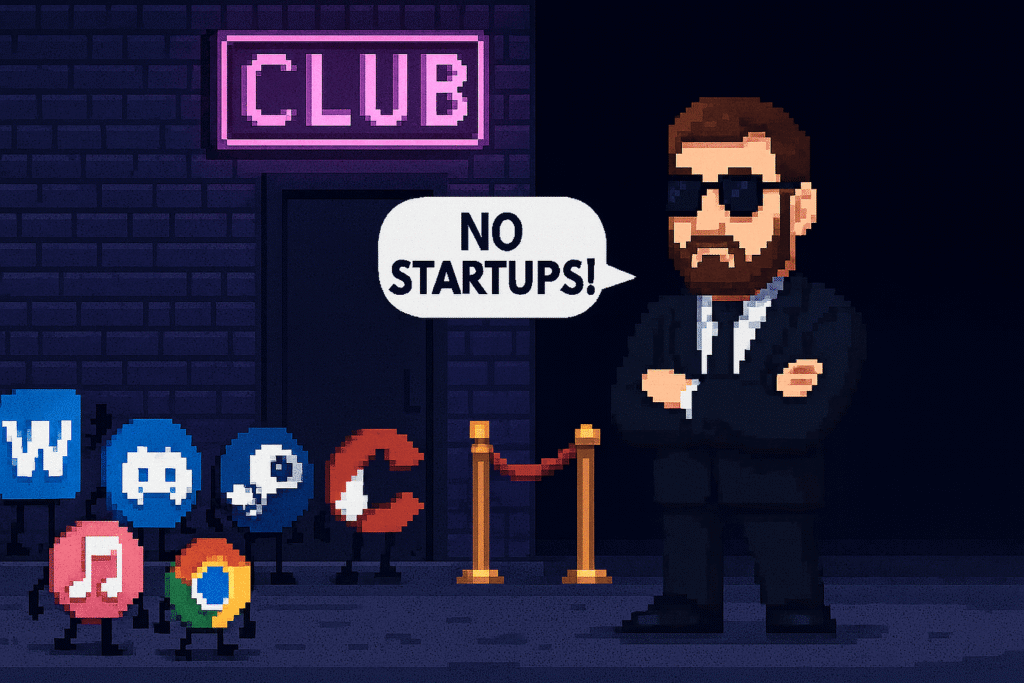
Boot up your PC and suddenly Spotify, Zoom, Discord, Steam, Microsoft Teams, OneDrive, and God knows what else all wake up before you’ve even opened your eyes. Half your RAM is gone before you’ve even clicked Chrome. Go into Task Manager (Windows) or Login Items (Mac) or systemctl (Linux) and disable that nonsense. Your system isn’t a nightclub. Apps don’t get to walk in whenever they want.
Uninstall The Crap You Don’t Use
Yes, I’m looking at you, Candy Crush pre-installed on Windows like some kind of parasite. Or “Photoshop Express” that no one asked for. Or that PDF converter you installed in 2014 to merge two files and then forgot existed. Delete. Uninstall. Purge. Your PC isn’t a museum for forgotten software.
Pro tip: grab O&O AppBuster. It’s free, safe, and lets you nuke Microsoft’s bloatware with a click. Want to banish Cortana’s nosy ass from your life? Done. Don’t want 3D Paint, Xbox garbage, or 17 versions of Weather? Gone. And if you regret it later (you won’t), AppBuster lets you reinstall them. Unlike PowerShell, this won’t blow your machine up if you typo.
Don’t Install Shit You Don’t Need
This one’s simple. Stop downloading every “free optimizer” and “registry cleaner” that pops up when you Google “PC slow.” They are the herpes of the internet. You don’t need three antivirus programs, five driver update tools, and 12 different “PDF editors.” Less is more. Install only what you need, and don’t treat your computer like a trash drawer.
Back Up Your Decade-Old Crap Elsewhere
You know that giant folder full of movies you watched once in 2007? Or the archive of 50GB of family photos that you open once a decade? Move that to an external drive. Or cloud storage. Or even a NAS if you’re fancy. Stop hoarding like a digital raccoon. Your main drive is for stuff you actually use.
Chrome Tabs: Close Them, For The Love Of God
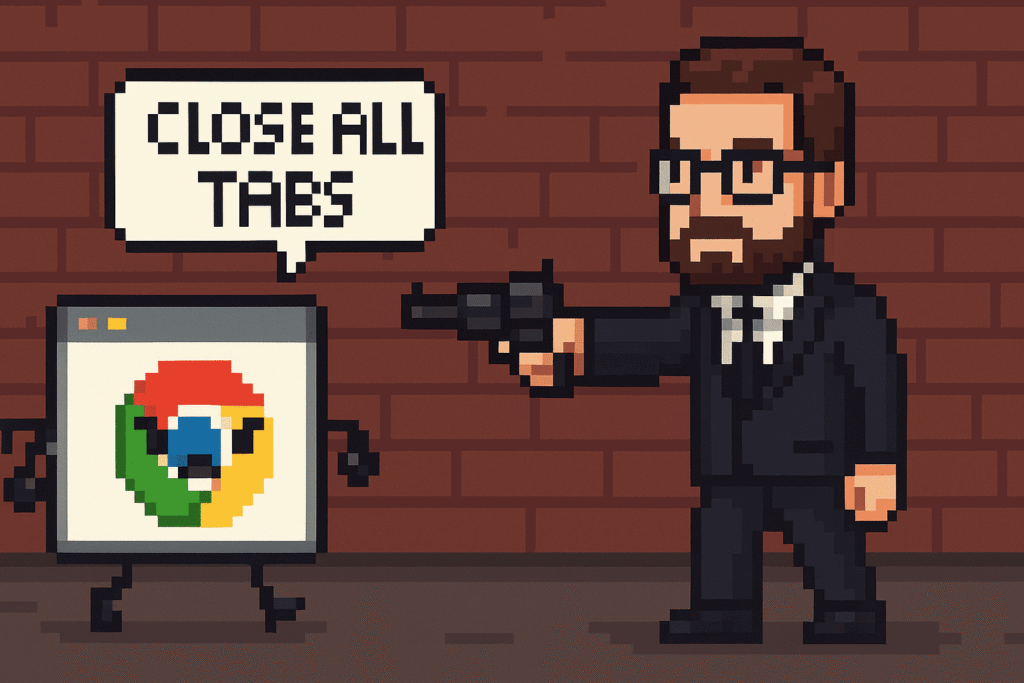
You’ve got 123 Chrome tabs open “for research.” Half of them are Reddit memes, two are YouTube videos you’ll never watch, and one is an Amazon product you decided against three weeks ago. Each tab eats RAM like Pac-Man. Close them. Bookmark what you actually need. Or better yet, use a session manager extension. Chrome is already a memory black hole, no need to fuel it further.
Don’t Run 12 Programs At Once
You don’t need Photoshop, Premiere Pro, Excel, Spotify, Steam, and a game running at the same time. Save your work and close what you’re not using. Multitasking is great, but not when your PC has to juggle like it’s in Cirque du Soleil. Closing apps = instant speedup. It’s not rocket science.
Organize Your Files, Stop Hoarding Duplicates
No one needs 15 copies of “passport_final_v3_revised.pdf” scattered across Desktop, Documents, Downloads, and OneDrive. Clean that mess. Delete duplicates. Sort your files. Computers slow down when directories are bloated with thousands of useless files. You’ll also thank yourself later when you don’t have to hunt for your own birth certificate in six different folders.
Empty The Damn Recycle Bin

This one’s hilarious. People delete files and then wonder why their drive is still full. Because the Recycle Bin is basically a hoarder’s paradise. I’ve seen laptops with 60GB of “deleted” files chilling in there. Empty it. Right-click, empty, done. Boom, free space. You’re welcome.
Virtual Memory, Paging File, And Swap
If you’re short on RAM, Windows lets you use part of your disk as virtual memory. It’s not as fast as real RAM, but it helps. Tweak your paging file size under System > Advanced Settings. Linux users, you’ve got swap for that. Just don’t go overboard or you’ll wear out your SSD. But it’s a lifesaver for low-RAM machines.
Minimize The Fancy Graphical Crap
Windows loves to waste resources on “smooth edges,” “shadows under windows,” and other nonsense that doesn’t make your PC faster, just prettier. Go into Performance Options and set it to “Adjust for best performance.” Suddenly your old laptop feels like it had an energy drink.
Linux users, you know this pain too. GNOME and KDE with a dozen extensions eat RAM like candy. Switch to XFCE, LXQt, or i3 if you actually want speed instead of shiny animations. You don’t need three GPUs to open a terminal window.
Kill Background Services
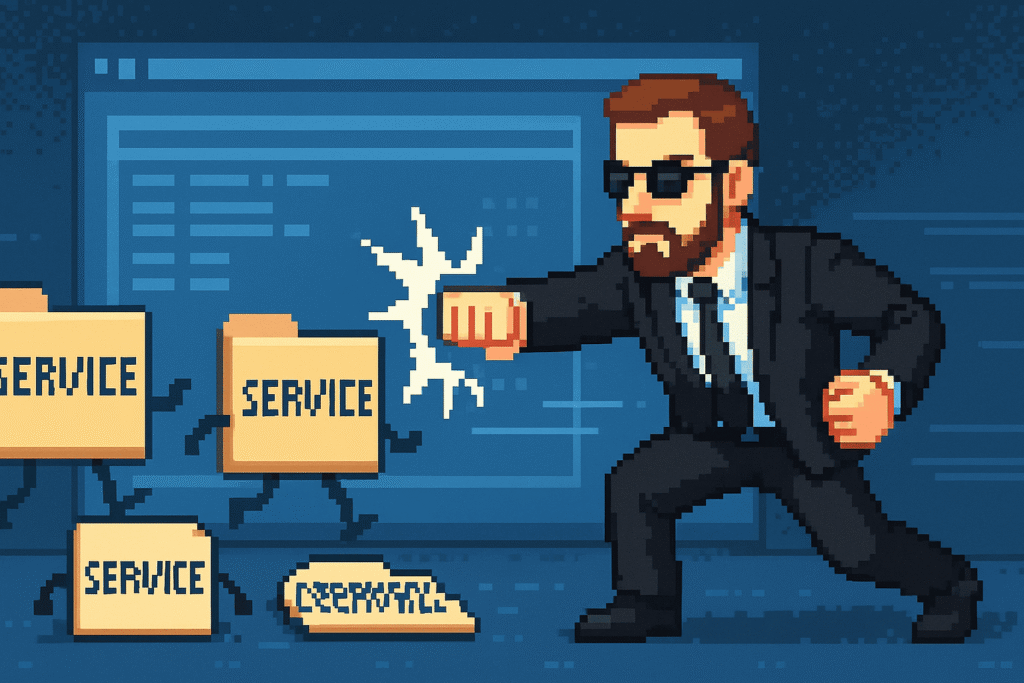
Adobe thinks you need three background services just to look at a PDF. Apple sneaks in “Bonjour” like it’s still 2005. Tons of apps leave little goblins running in the background, stealing RAM and CPU. Use Task Manager or services.msc (Windows) or htop (Linux) and kill what you don’t need. Your PC is not a daycare for orphan processes.
Disable Widgets, Notifications, And Other Clutter
Windows News & Interests? Trash. Cortana? Double trash. Mac widgets? Who even uses them? GNOME extensions that do nothing but flash weather updates? Disable them. Notifications and widgets run in the background and slow you down for no reason.
Indexing And Search Tweaks
Windows Search Indexer runs constantly, trying to make your files searchable. That’s great if you actually use it. If not, tweak the index to ignore your movie folder or giant archive. Linux folks, disable Tracker if you don’t need it. Saves CPU and disk thrashing.
Cloud Sync Isn’t Free
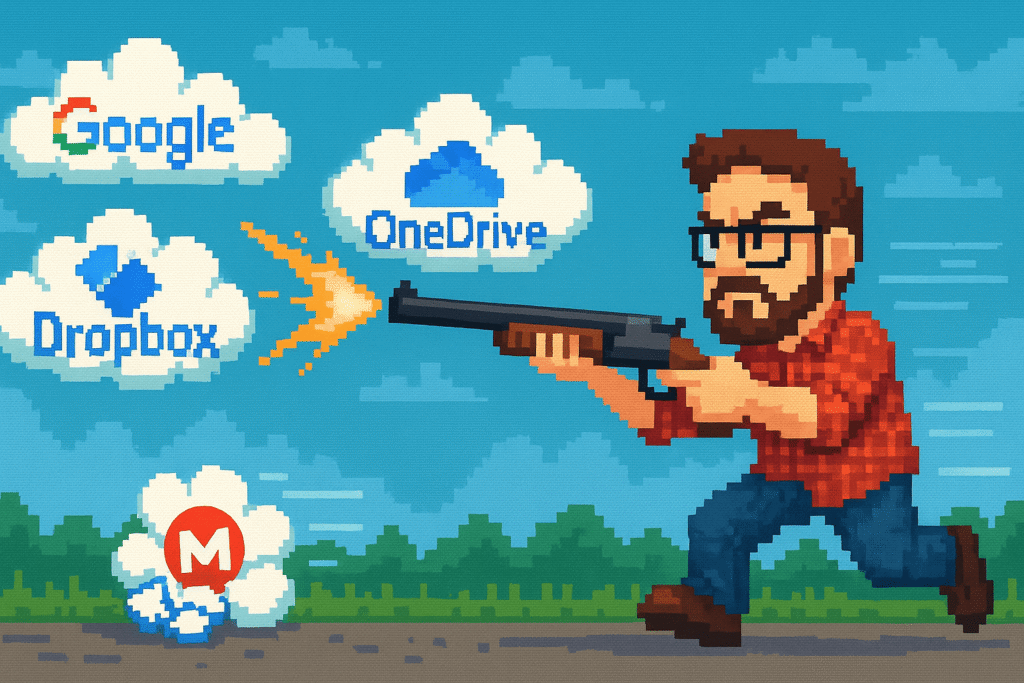
Google Drive, OneDrive, Dropbox — they all love to sync 100GB of data the moment you launch a game. Pause sync when you need performance. Or pick which folders actually matter. Your computer shouldn’t be choking just because you added a new meme folder.
Use Lightweight Apps When Possible
You don’t need Word to write a grocery list. Notepad++ exists. You don’t need iTunes to play music. VLC is lighter, faster, and doesn’t try to take over your life. Sometimes switching to lighter apps makes more difference than anything else.
Shut Down VMs, Docker, And Other Heavy Stuff
If you dabble in development and have VMware, VirtualBox, or Docker running in the background, shut that crap off when you’re not using it. These eat RAM and CPU for breakfast. Don’t leave them idling.
Scheduled Maintenance

Windows has Storage Sense, Linux has cron. Set up automatic cleanup of temp files, logs, and caches. Computers are like kitchens — clean up regularly or eventually you’ll be cooking in a mess.
Browser Sanity
Extensions are great. Until you have 47 of them. Delete the ones you don’t use. Clear your cache once in a while. Split your life into different browser profiles (work, personal, gaming) instead of loading everything into one bloated monster. And yes, use an adblocker. Ads aren’t just annoying, they eat performance.
Power Settings

This one’s stupid simple. If your laptop is on Power Saver, your CPU will run like it’s half asleep. Switch to Balanced or High Performance when plugged in. Boom, instant speed boost. It’s like free horsepower.
Keep Things Updated
Stop clicking “remind me tomorrow” for three years. Update Windows, update drivers, update your apps. Half of performance problems come from outdated crap fighting with new hardware or OS patches.
Restart Sometimes
Your PC has been on sleep mode for six months. You never restart. Processes build up. Memory leaks happen. Restart once in a while. It’s the oldest trick in the book because it works. No, sleep mode is not the same.
Check For Malware, Skip The Snake Oil
Run Windows Defender. Or Malwarebytes. Linux folks can use ClamAV. Don’t install sketchy “super virus busters” that ask for $29.99 to “fix 1500 errors.” Those are the virus. Keep it clean, keep it legit.
O&O ShutUp10++ – Muzzle Windows
Now for the nuclear option. Microsoft loves to spy on you, shove Cortana down your throat, and suggest apps you’ll never use. Enter O&O ShutUp10++. Free, simple, effective. It lets you disable telemetry, location tracking, ads, and Cortana’s annoying “help.” It doesn’t just pretend — it actually flips the switches deep in Windows policies. You can even save your settings and reapply them after a reinstall.
Pair it with O&O AppBuster (we talked about it earlier) and you’ve got the ultimate tag-team. Microsoft shoves bloat in, O&O takes it right back out. Germans making Windows behave — who would’ve thought?
Wrap It Up
Your computer isn’t old. It’s just bloated, clogged, and tired of your bad habits. Stop installing crap, clean up after yourself, and run the occasional nuke on Microsoft’s nonsense. Do that and your laptop will feel young again without you spending a dime on hardware.
And if none of this works? Well, maybe it’s time to accept the truth: it’s not your computer that’s slow. It’s you.
Hey! How about you learn how to take care of your laptop while you’re at it? Click here: Laptop Care Guide