Reading time: 5 min
Let’s be honest. Most people use Windows like it’s still 2005: point, click, drag, repeat. That’s fine if you’re casually browsing Facebook, but if you actually live on your computer, that kind of mouse-heavy workflow is basically a crime against efficiency.
Here’s the truth: Microsoft buried a ton of keyboard shortcuts into Windows. They’re not hacks. They’re not some TikTok life trick. They’re just shortcuts. And once you get used to them, you’ll wonder how you ever tolerated doing things the slow way.
Think of them as cheat codes. Learn them, stack them into muscle memory, and suddenly you’re not the guy fumbling for the taskbar anymore. You’re the one flying through apps like a pro.
1. Alt + Tab : The OG Window Switcher
You’ve seen this one, but you probably don’t use it enough. Alt + Tab lets you jump through all your open windows like you’re flipping channels. Hold Alt, tap Tab, and watch them slide by.
Pro move: hold Alt and scroll your mouse wheel to move through them even faster. Lazy? Yep. Useful? Absolutely.
2. Win + D : Hide the Evidence
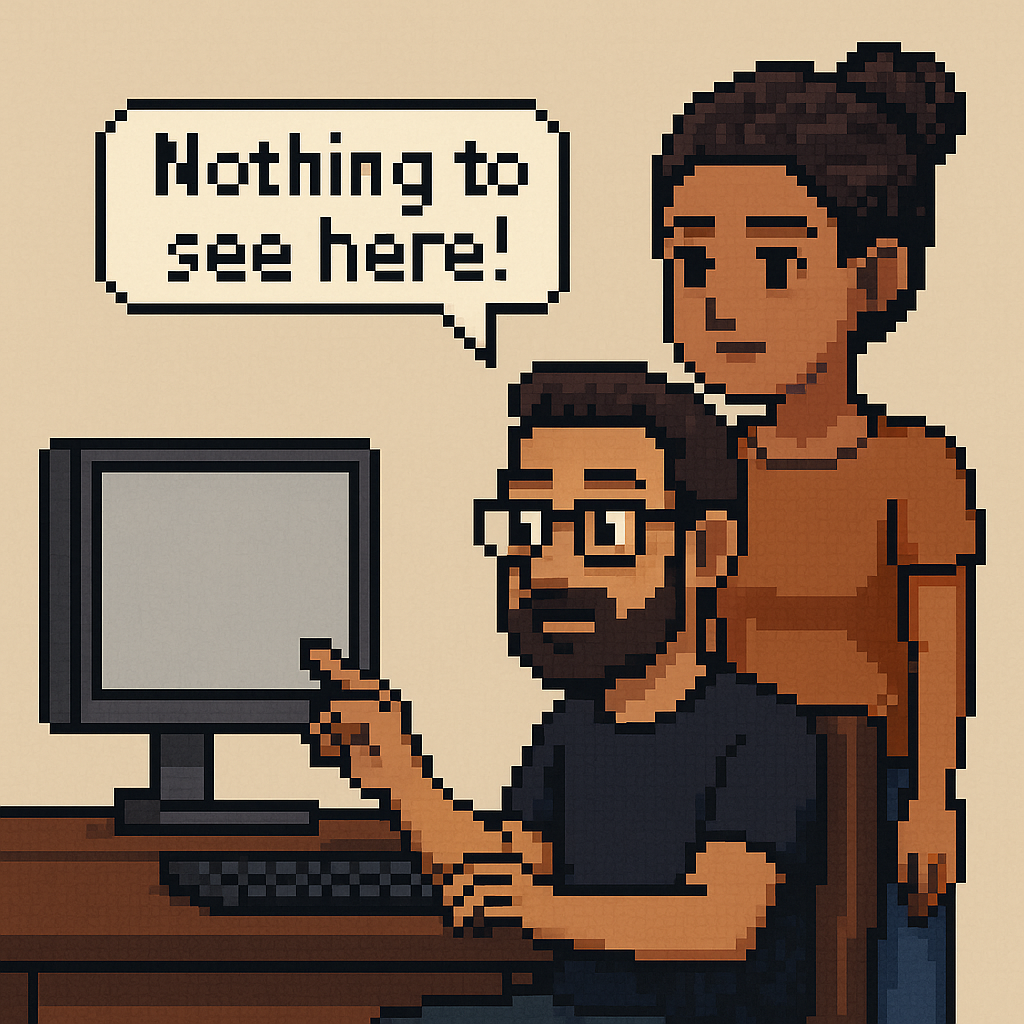
Boss walks in? Roommate barges in? Hit Win + D. Every window vanishes, and your desktop shows up like you were totally working on something serious.
Of course, if your desktop looks like a trash heap with New Folder (47) and random screenshots, the illusion is ruined. That part’s on you.
3. Win + Arrow Keys : Snap Like a Pro
Dragging windows to the edge of the screen is cute, but it’s also a waste of time. Instead, hit Win + Left Arrow or Right Arrow to snap a window perfectly to that side. Win + Up Arrow maximizes. Win + Down Arrow minimizes.
Suddenly, dual-tasking is easy. Excel on one side, YouTube on the other. Multitasking, right?
4. Ctrl + Shift + Esc : Straight to Task Manager
Forget Ctrl + Alt + Del — that’s old school. Ctrl + Shift + Esc drops you straight into Task Manager, no middle screen.
Perfect for when Chrome decides it needs 87 background processes just to keep one tab open.
5. Win + L : Lock It Up
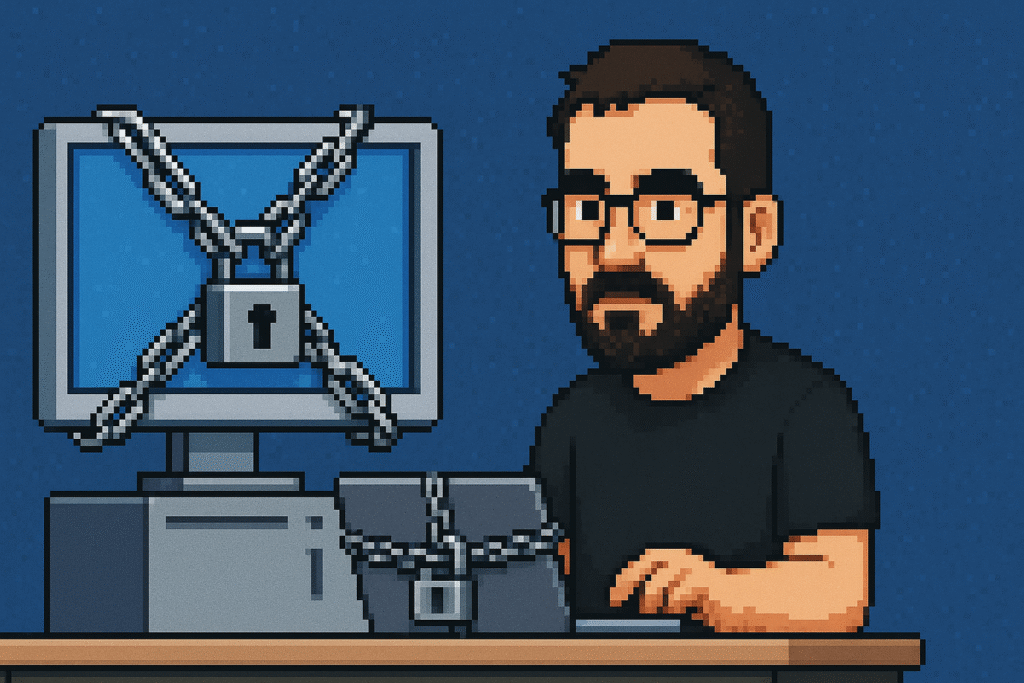
Paranoid about people messing with your PC? Use Win + L. It locks your computer instantly.
It’s also the best way to avoid office pranks. Nobody’s setting your Slack status to “I love Nickelback” while you’re away.
6. Win + E : File Explorer Express
You’d think opening File Explorer would be quick, but no — most people still click the little yellow folder icon. Don’t be that person. Win + E teleports you into File Explorer instantly.
Pair this with Quick Access folders, and you’re flying through files like you actually know what you’re doing.
7. Alt + F4 : The Panic Button

The classic. Whatever’s in front of you? Gone. Browser? Closed. Game? Dead. Word doc you forgot to save? Sorry, that’s on you.
Do this on the desktop with nothing selected and you’ll get the shutdown screen. Think of it as Windows’ built-in self-destruct.
8. Win + Shift + S : Screenshot Like You Mean It
Stop using Print Screen and pasting into Paint like it’s 1999. Win + Shift + S launches the Snipping Tool. Drag your rectangle, capture exactly what you need, done.
No wasted clicks, no awkward cropping. Straight into the clipboard, ready to paste wherever you want.
9. Win + I : Instant Settings
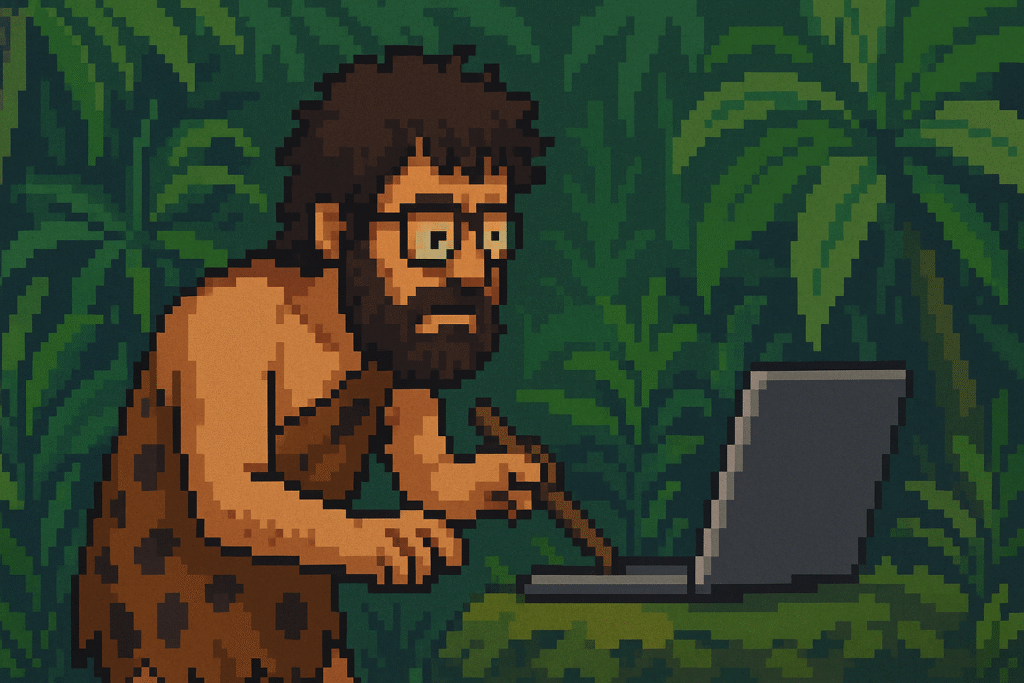
This one doesn’t get nearly enough love. Need to tweak Wi-Fi, Bluetooth, display, or some random setting? Win + I opens the Settings app instantly.
Stop digging for the gear icon in the Start menu like a caveman.
Ctrl + T / Ctrl + Shift + T / Ctrl + Number : Browser Sorcery
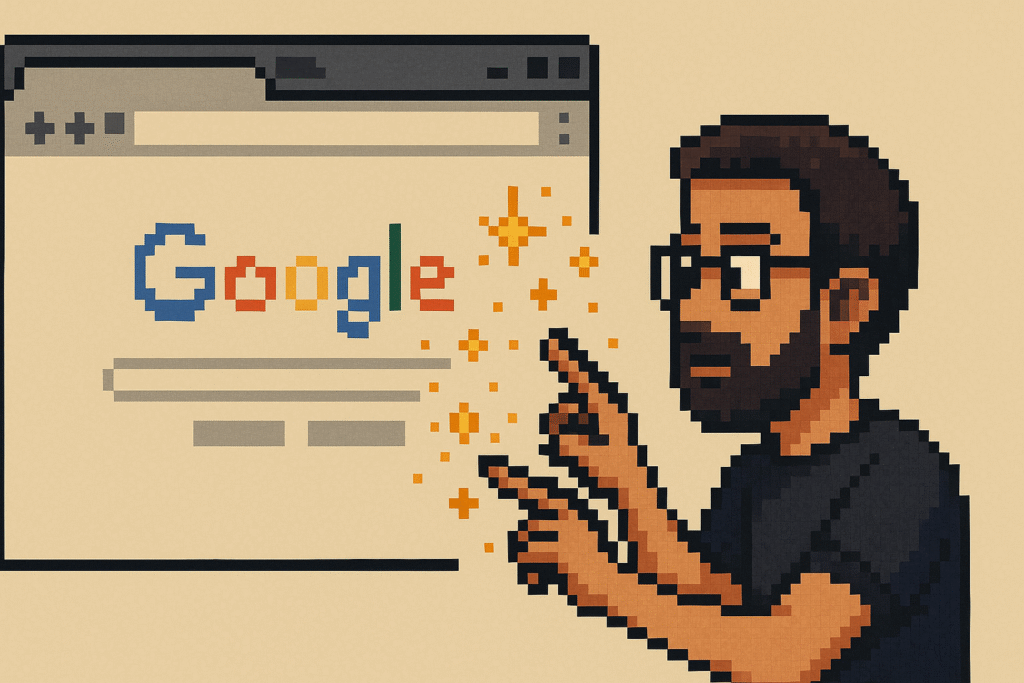
If you spend 90% of your life in a browser (and let’s be honest, you do), then these three are essentials:
- Ctrl + T → New tab.
- Ctrl + Shift + T → Reopen the last closed tab (the resurrection spell).
- Ctrl + Number (1–9) → Jump straight to that tab number. Ctrl + 1 goes to the first tab, Ctrl + 9 jumps to the last tab no matter how many you’ve got open.
This combo is the holy trinity of web browsing. Learn it, and you’ll stop wasting time clicking around like you’re playing whack-a-mole with your mouse.
11. Win + Tab : Task View
When you’ve got too many windows open and your screen looks like a digital junkyard, hit Win + Tab. It lays everything out in a neat overview.
It also lets you manage virtual desktops. Yes, Windows has had those for years. Keep “work” on one desktop and “fun” on another. Or ignore that and continue living in chaos. Your call.
12. Ctrl + A, C, V, Z, Y , P: The Holy Grail

These are the basics, but you’d be surprised how many people still don’t use them:
Ctrl + A : Select all.
Ctrl + C : Copy.
Ctrl + V : Paste.
Ctrl + Z : Undo.
Ctrl + Y : Redo.
Ctrl + P : Print.
If you’re not already using these daily, start. They’re the bread and butter of keyboard shortcuts.
Bonus Round: A Few More Worth Knowing
Win + P : Switch display modes (handy if you connect to a monitor or projector).
Win + Plus/Minus : Zoom in/out with the built-in magnifier.
Win + . (period) : Emoji picker. Yes, this exists. Sometimes a 🔥 or 👀 says more than words.
Wrap Up
You don’t need to memorize every shortcut Windows has, but the dozen above will actually save you time and make life easier. They’re like little upgrades that add up over time.
Shortcuts don’t just make you faster — they save you from frustration. Seconds here, seconds there, and suddenly you’re not wasting hours of your life dragging windows around like a Neanderthal.
So start using them. Once you get used to them, you’ll feel like you’ve leveled up your computer skills without even trying. And when someone next to you is still fumbling for the minimize button with their mouse? Just smile and think: “I know the cheat codes.”
Hey! Wanna see more tech related blogs? Check this out: Tech Blogs